AED 65.00
Description
the Keyestudio UNO R3 KS0172, an upgraded microcontroller board powered by the ATmega328P. With improved stability, ESD protection, and added headers, this board offers 14 digital I/O pins, 6 analog inputs, and compatibility with the Arduino IDE. Ideal for robotics, automation, and sensor projects, it provides seamless communication through USB, reliable performance with a power jack, and quick troubleshooting with a reset button. Unleash your creativity and explore limitless possibilities with this advanced microcontroller board.
Package Includes:
- 1 x Keyestudio UNO R3 Upgraded
- 1 x USB Cable
Features:
- Microcontroller: ATmega328P: This powerful microcontroller provides processing capabilities for your projects.
- Digital I/O pins: 14 (6 provide PWM output): The board offers 14 digital input/output pins, allowing you to connect and control various digital devices. Six of these pins also provide Pulse Width Modulation (PWM) output for precise control of analog components such as motors or LED brightness.
- Analog input pins: 6: The board features 6 analog input pins, enabling you to measure analog signals from sensors or other devices.
- Flash memory: 32KB (of which 0.5KB is used by the bootloader): The onboard flash memory provides 32KB of storage for your program code. A small portion of this memory (0.5KB) is used by the bootloader, which allows you to easily program the board.
- SRAM: 2KB: The board has 2KB of SRAM (Static Random Access Memory), providing temporary memory storage for your program during execution.
- EEPROM: 1KB: The board includes 1KB of EEPROM (Electrically Erasable Programmable Read-Only Memory), which allows you to store data that persists even when the board is powered off.
- Clock speed: 16MHz: The board operates at a clock speed of 16MHz, ensuring fast and efficient execution of instructions.
- USB interface: 16U2-MU: The board is equipped with a USB interface using the 16U2-MU chip, allowing you to easily connect the board to a computer for programming and data transfer.
- Compatibility with Arduino UNO R3 and its libraries: The board is fully compatible with the Arduino UNO R3 and its libraries, providing access to a vast ecosystem of resources and code examples.
- Improved power circuit for stable performance: The KS0172 version features an enhanced power circuitry design, ensuring stable and reliable performance during operation.
- Onboard reset button and power LED indicator: The board includes a reset button for easy board reset and a power LED indicator to visually indicate the power status of the board.
- Easy to use and ideal for beginners and professionals alike: The Keyestudio UNO R3 KS0172 is designed to be user-friendly, making it suitable for both beginners and experienced professionals.
- V Pins switch to toggle between 5V and 3.3V: The board includes a V Pins switch that allows you to easily toggle between 5V and 3.3V voltage levels, providing flexibility in interfacing with different components.
- Supports a wide range of shields and modules for easy expansion and customization of functionality: The board is compatible with a wide range of shields and modules, allowing you to easily expand and customize the board's functionality based on your project needs.
Description:
The Keyestudio UNO R3 KS0172 is a cutting-edge microcontroller development board that empowers you to unlock the full potential of your projects. Meticulously designed for seamless compatibility with the Arduino UNO R3 and the Arduino IDE, the KS0172 incorporates a myriad of features and enhancements, guaranteeing an unparalleled user experience. At the core of this board lies the ATmega328P microcontroller, renowned for its robust processing capabilities that propel your projects to new heights. Boasting a compact size and an identical form factor to the Arduino UNO R3, the KS0172 seamlessly integrates into your existing framework, ensuring a smooth transition and effortless implementation. The KS0172 revolutionizes power management with its upgraded power circuitry. Equipped with an advanced voltage regulator and reverse polarity protection, this board guarantees a stable and secure power supply for both the board itself and all the devices connected to it. Say goodbye to power-related concerns and embrace uninterrupted creativity. it has 14 digital input/output pins at your disposal, along with 6 analog input pins and 3 Pulse Width Modulation (PWM) pins, you gain unparalleled flexibility in connecting and controlling a wide spectrum of sensors, actuators, and various other components. Your imagination sets the limit. Convenience and ease of use take center stage with the KS0172. Strategically positioned on the board, the reset button and power LED indicator provide effortless accessibility and real-time monitoring. Furthermore, the built-in In-Circuit Serial Programming (ICSP) header facilitates hassle-free programming using an external programmer, while the onboard USB-to-serial converter (16U2-MU) ensures seamless communication with your computer, enabling swift data transfer and real-time interaction. The compatibility of the KS0172 transcends the boundaries of the Arduino ecosystem. Embrace the freedom to expand and customize your board's functionality effortlessly with the support it offers for a wide range of shields and modules. Tailor your setup to perfectly align with your project's unique requirements, opening the door to endless possibilities.
Principle of Work:
The Keyestudio UNO R3 KS0172 operates internally by utilizing the ATmega328P microcontroller as its processing unit. This microcontroller executes instructions and manages various functions of the board. It consists of a central processing unit (CPU), memory (such as Flash memory for storing the program code, SRAM for temporary data storage, and EEPROM for non-volatile data storage), and various peripherals for input and output operations. To program the board, you can connect it to your computer using a USB cable. The KS0172 features a built-in USB-to-serial converter (16U2-MU) that facilitates communication between the board and your computer. When you connect the board to your computer, it appears as a virtual serial port. You can then use the Arduino Integrated Development Environment (IDE) to write and upload your program code onto the board. The Arduino IDE provides a user-friendly interface for programming the board. It allows you to write code in a simplified version of the C++ programming language and provides a library of functions that make it easier to interact with the board's peripherals and components. Once you have written your code, you can compile it within the IDE and upload it to the KS0172 board via the USB connection. The KS0172 board includes a reset button that you can press to restart the program execution or to put the board into a programming mode. This reset button is useful when you want to upload a new program or if you want to restart your program's execution. In addition, the KS0172 has a variety of input and output interfaces. It features 14 digital input/output pins, 6 analog input pins, and 3 PWM pins. These pins allow you to connect and control various sensors, actuators, and other electronic components. You can interface with these pins in your program to read inputs or control outputs as per your project requirements.
Pinout of the Module:
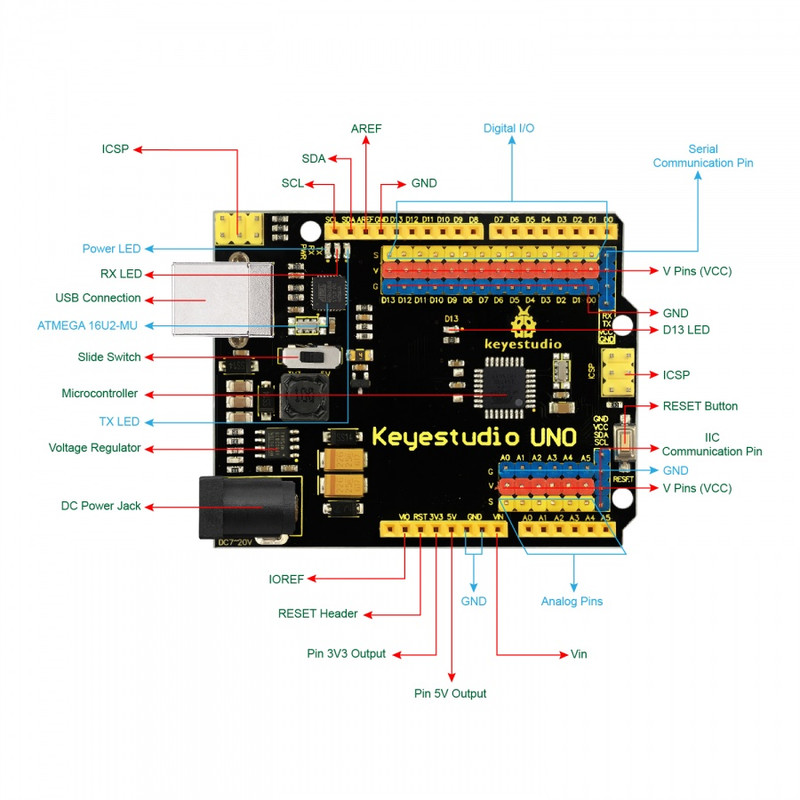
Power and Basics:
- DC Power Jack: Connect an external power source (DC7-12V) to provide power to the board.
- USB Connection: Connect the board to a computer via USB for both programming and power supply.
- Power LED: An indicator that illuminates when the board is correctly powered on.
- Ground (GND): Connect components to the ground pins to establish a common reference point for electrical connections.
Digital I/O:
- Digital I/O Pins (14): These pins allow you to connect and control various components such as LEDs, relays, and sensors. They can be configured as either input or output.
- PWM Pins (6): Among the digital pins, 6 of them can generate Pulse Width Modulation (PWM) signals. PWM signals are useful for tasks like controlling motors or dimming LEDs.
Analog Input:
- Analog Input Pins (6): These pins enable you to read analog values from sensors and other devices. They can measure varying voltage levels and provide information in a continuous range.
Communication:
- Serial Communication Pin: This pin allows communication with other devices using a serial interface. You can send and receive data to/from other devices, such as computers or other microcontrollers.
- IIC Communication Pins (SDA and SCL): These pins are used to connect IIC-compatible devices, allowing for easy communication between them.
Programming and Debugging:
- ICSP (In-Circuit Serial Programming) Header: Use this header to program the microcontroller using a PC. It provides a convenient way to upload firmware or custom programs.
- RESET Header: This header allows for an external reset option, providing a way to restart the board or reinitialize it as needed.
Indicator LEDs:
- D13 LED: A built-in LED that can be controlled using digital pin 13. It can be programmed to turn on or off, serving as a visual indicator in your projects.
- TX and RX LEDs: These LEDs indicate communication activity between the board and the connected PC. When data is transmitted or received, the respective LED will flash.
Power and Voltage Control:
- V Pins (VCC): These pins supply power to external sensors and modules. You can select the voltage (3.3V or 5V) using a slide switch, based on the requirements of your connected components.
- Voltage Regulator: The board includes a voltage regulator that stabilizes and converts the external power supply (DC7-12V) to the required voltage for the board's operation.
Microcontroller:
- ATmega328P-AU: This microcontroller is the main processing unit of the board. It executes instructions and controls the behavior of the board, making it the brain behind your projects.
Applications:
- Robotics: Build and control robots using the board's digital and analog input/output pins. Control motors, sensors, and actuators to create robotic systems.
- Home Automation: Create smart home projects by connecting the board to various sensors, switches, and actuators. Control lights, appliances, and security systems using the board's digital and analog capabilities.
- Internet of Things (IoT): Connect the board to the internet and develop IoT projects. Monitor and control devices remotely, collect data from sensors, and create interactive applications.
- Sensor Applications: Utilize the board's analog input pins to interface with various sensors such as temperature, humidity, light, motion, and more. Collect and process sensor data for monitoring or automation purposes.
- Data Logging and Monitoring: Use the board to log data from sensors and store it on an external memory module. Monitor environmental conditions, energy usage, or any other relevant data.
- Interactive Art Projects: Create interactive artworks by combining the board with sensors, LEDs, displays, and other components. Use the board to control and respond to user interactions, creating dynamic and engaging experiences.
- Education and Learning: The board is an excellent tool for learning electronics, programming, and robotics. It provides a platform for beginners to explore and experiment with different concepts and projects.
- Prototyping and DIY Projects: Use the board to prototype and develop your own electronic projects, whether it's a custom gadget, automation system, or experimental setup. The wide availability of libraries and resources makes it easy to implement your ideas.
- Automation and Control Systems: Employ the board to create automation and control systems for various applications. Control motors, actuators, and relays to automate processes and systems.
- Gaming and Entertainment: Develop interactive games and entertainment projects using the board's input/output capabilities. Create game controllers, LED displays, or motion-sensing devices for unique gaming experiences.
Circuit:
We will not need any circuit, in this testing code, we will rely on the built-in LED on the 13th pin.
Connecting with Arduino First Time
-
Install the Arduino IDE:
- Download the Arduino IDE from the official website: Arduino IDE Download.
- Follow the installation instructions for your operating system.
-
Connect the Board:
- Plug one end of the USB cable into the USB port on your computer.
- Connect the other end of the USB cable to the USB connection port on the Keyestudio UNO R3 KS0172 board.
-
Install the Board Drivers:
- For Windows users:
- If this is your first time connecting an Arduino board, Windows will attempt to install the drivers automatically. In case it fails, you can manually install the drivers by following the instructions provided on the Arduino website: Windows Driver Installation.
- For Mac users:
- Mac OS usually recognizes the Arduino board without the need for additional drivers. However, if you encounter any issues, follow the troubleshooting steps provided on the Arduino website: Mac OS Troubleshooting.
- For Linux users:
- Linux systems typically recognize the Arduino board without requiring additional drivers. However, if you face any problems, consult the Arduino website for specific instructions related to your Linux distribution.
- For Windows users:
-
Select the Board and Port:
- Launch the Arduino IDE on your computer.
- From the "Tools" menu, select "Board" and choose "Arduino/Genuino Uno."
- From the same menu, navigate to "Port" and select the appropriate port that the board is connected to. If you're unsure, refer to the instructions provided on the Arduino website: Selecting the Board and Port.
-
Upload a Test Sketch:
- Open the "Blink" example sketch from the Arduino IDE: Click on "File" > "Examples" > "01.Basics" > "Blink."
- Click on the "Upload" button (right arrow symbol) to compile and upload the sketch to the board.
- The onboard LED (connected to digital pin 13) should start blinking if the upload is successful.
-
Verify the Connection:
- Congratulations! Your Keyestudio UNO R3 KS0172 board is now connected to Arduino. You can try experimenting with different sketches and components to explore the board's capabilities.
Code:
This code sets up the Arduino board to control the built-in LED connected to pin 13. and creates the corresponding messages related to the LED status in the serial monitor.
// Pin connected to the built-in LED
const int LED_PIN = 13;
void setup() {
// Initialize the LED pin as an output
pinMode(LED_PIN, OUTPUT);
// Start serial communication at a baud rate of 9600
Serial.begin(9600);
while (!Serial) {
// Wait for the serial connection to be established
// This is useful when using boards that require a serial connection to be established before uploading the sketch
delay(100);
}
// Print a message to the serial monitor
Serial.println("Serial Monitor Blink");
}
void loop() {
// Turn on the LED
digitalWrite(LED_PIN, HIGH);
// Print a message to the serial monitor
Serial.println("LED ON");
// Wait for 1 second
delay(1000);
// Turn off the LED
digitalWrite(LED_PIN, LOW);
// Print a message to the serial monitor
Serial.println("LED OFF");
// Wait for 1 second
delay(1000);
}
In this code, we have added the Serial.begin(9600) function to initialize the serial communication with a baud rate of 9600. We also added Serial.println statements to print messages to the serial monitor. This allows you to monitor the state of the LED (ON or OFF) in the serial monitor while the program is running.
To view the serial monitor output:
- Make sure your Keyestudio UNO R3 KS0172 board is connected to your computer via USB.
- Open the Arduino IDE and go to "Tools" > "Serial Monitor" (or press
Ctrl+Shift+M). - Set the baud rate in the serial monitor to 9600 (bottom-right corner of the serial monitor window).
You should now be able to see the messages "LED ON" and "LED OFF" printed in the serial monitor as the LED turns on and off.
Note: Make sure to upload the code to your board before opening the serial monitor.
Technical Details:
- Input voltage - 7-12V
- Operating Voltage: 5 Volt
- Input Voltage: 7 to 20 Volts (limits)
- DC Current per I/O Pin: 20 mA
- DC Current for 3.3V Pin: 50 mA
- Length: 68.6 mm
- Width: 53.4 mm
- Weight: 25 g
Resources:
- Software Download: https://drive.google.com/open?id=12D-JkXdNm03Qt4dlPQr3RP6OmgXqpvHc
- You might also want to look at: the reference for the Arduino language;
- Official Arduino website: Arduino Website
- Arduino Getting Started Guide: Getting Started with Arduino
- Arduino Forum: Arduino Forum
- PDF: https://fs.keyestudio.com/KS0172
Comparisons:
The Keyestudio UNO R3 official upgraded version KS0172 and the KS0001 Keyestudio UNO R3 are both microcontroller development boards based on the Arduino UNO R3. While they share some similarities, there are also notable differences between the two:
Keyestudio UNO R3 official upgraded version KS0172:
- Improved power circuitry: The KS0172 features enhanced power supply stability and reverse polarity protection, ensuring a stable and safe power source for the board and connected devices.
- Additional headers: It includes additional headers for easier connections, allowing for convenient expansion and customization of the board's functionality.
- ATmega328P microcontroller: The KS0172 is equipped with the ATmega328P microcontroller, providing powerful processing capabilities for various projects.
- USB-to-serial converter: It has a built-in USB-to-serial converter (16U2-MU), enabling easy connection to a computer for programming and data transfer.
- Compatible with Arduino UNO R3: The KS0172 is fully compatible with the Arduino UNO R3 and can be programmed using the Arduino IDE. It also supports Arduino UNO R3 libraries and shields.
KS0001 Keyestudio UNO R3:
- Basic functionality: The KS0001 Keyestudio UNO R3 offers the fundamental features and specifications of the Arduino UNO R3.
- ATmega328P microcontroller: It is also powered by the ATmega328P microcontroller, providing similar processing capabilities to the KS0172.
- USB connection: The board can be connected to a computer via USB for programming and power supply.
- Compatible with Arduino UNO R3: Like the KS0172, the KS0001 Keyestudio UNO R3 is fully compatible with the Arduino UNO R3, allowing users to utilize the Arduino IDE, libraries, and shields.